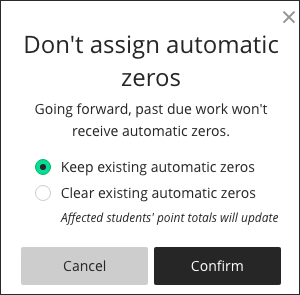Table of Contents
Introduction
You can disable the automatic zeros setting at any time - but before you do, here are some details about this setting that are worth reviewing quickly to ensure you would like to go forward:
🗺️ Text Instructions
- To disable the automatic zero setting, head to the gear icon located in the upper right corner of the Gradebook Settings panel:

- Clear the automatic zeros check box.

-
Next, make a selection:
- Keep existing automatic zeros
- Clear existing automatic zeros
- Automatic zeros will no longer be assigned. If you cleared the automatic zeros, affected students' point totals are updated.