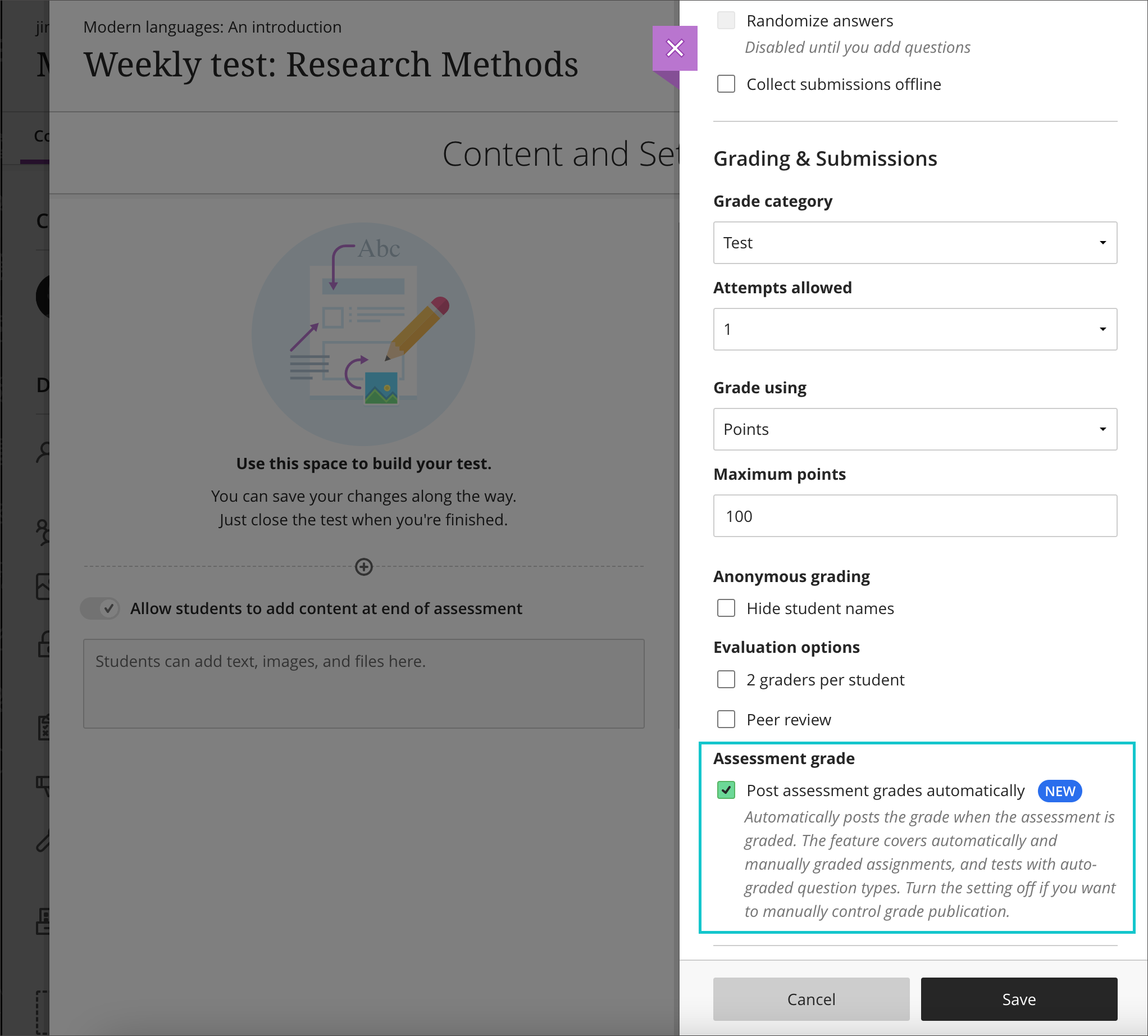Activating/Deactivating the "Post Assessment Grades Automatically" Setting
This article will outline how to locate and adjust the settings required to post, or not post, assessment grades automatically.
Table of Contents
Introduction
Faculty have a choice as to whether or not they would like assessment marks to be posted as soon as an attempt is graded.
🗺️ Text Instructions
- To get started head to the top right corner of the assessment settings and click the gear icon:

- If you would like marks to be posted as soon as an attempt is graded, select the “Post assessment grades automatically option”
- Alternatively, to prevent grades from auto-posting, simply de-select this option and post grades manually: