Copying question banks (formerly 'pools') into your Ultra course
Learn how to import and utilize existing question banks in your Ultra course.
Table of Contents
Introduction
Building and maintaining a library of questions that can be drawn on throughout a semester is an effective way to support the creation of formative and summative assessments in your course. The best way to accomplish this is through question banks. This article outlines the process for copying question banks from one course to another.
🗺️ Text Instructions
- On the Course Content page, select the plus sign to open the menu and select Copy Content.
Alternatively, you can open the menu on the right side above the content list. Select Copy Content.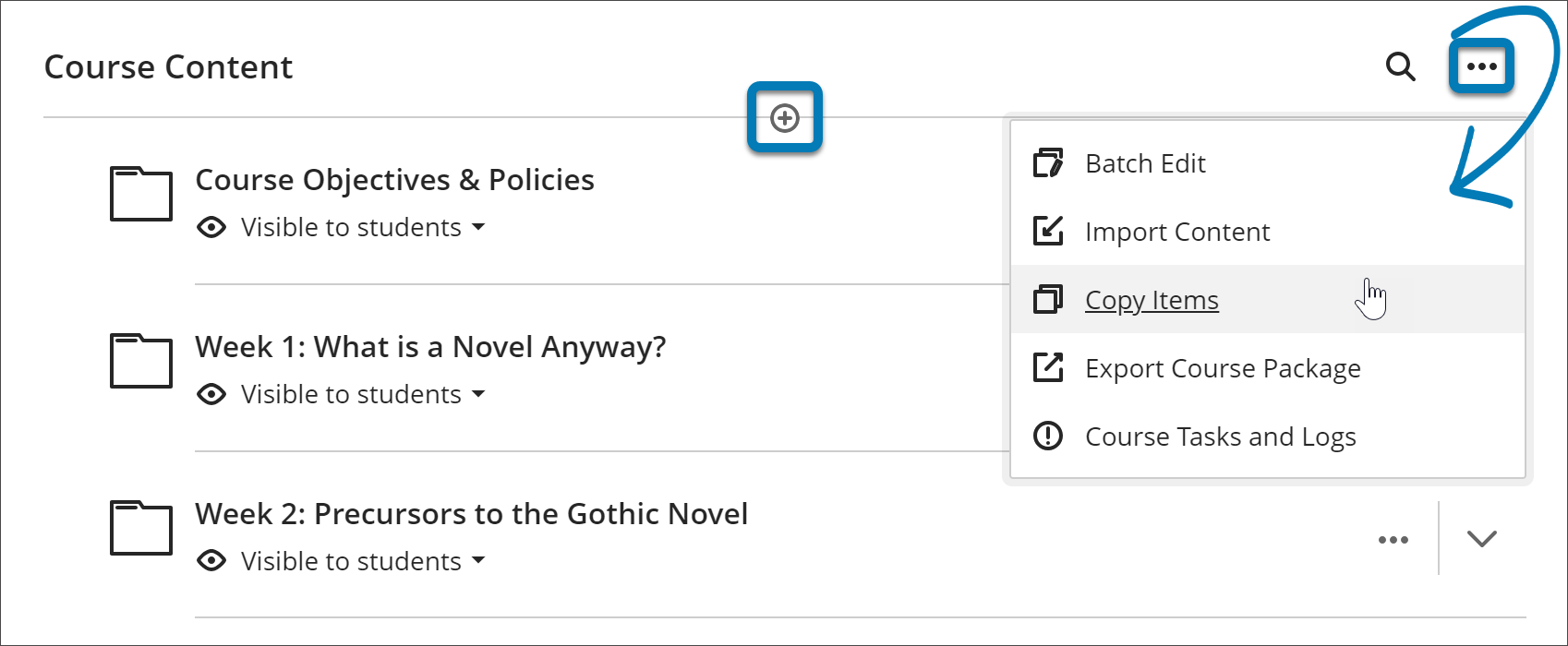
In the Copy Content panel, all your courses appear in the Your Courses and Organizations list. If you teach many courses, you can search to find courses by name or course ID. If you don't see the course you are wanting to copy from, ensure it isn't in your list of hidden courses.
- Select the content to copy by selecting the course's name and checking the box next to the Question Banks folder.
- select Copy selected content and the copy action begins. A success message appears when the action is completed.
📄 Additional Resources
Copy Content from Other Courses (blackboard.com)
Question Banks (blackboard.com)
